Navigating the AiVII Interface
A guide to moving around AiVII, finding the right dashboards, and using search and filters to quickly access the information you need.
When to use this
- You’re logging in for the first time and want to understand the layout.
- You need to switch between dashboards or find a specific report.
- You want to use filters or search to save time.
The AiVII layout
1. Top navigation bar
![]()
- Tenant name & logo — confirms you’re in the right organisation’s AiVII site.
- Notifications (if enabled) — updates from AiVII or your Super User.
2. Sidebar menu

Dashboard categories are grouped by role:
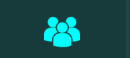 Home / Immediate Priorities
Home / Immediate Priorities Senior Leader
Senior Leader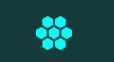 Operations
Operations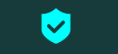 Quality
Quality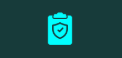 Compliance
Compliance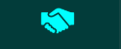 Sales
Sales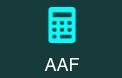 AAF (Clarity & Intelligence only)
AAF (Clarity & Intelligence only)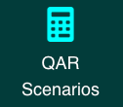 QAR Scenarios (Clarity & Intelligence only)
QAR Scenarios (Clarity & Intelligence only) Funding Info (Clarity & Intelligence only)
Funding Info (Clarity & Intelligence only)4. Dashboard navigation bar
![]()
-
Displays dashboard tabs based on the section you’ve chosen from the left-hand sidebar.
-
Click a tab to switch between dashboards within that section (e.g. Operations Leader Dashboard, Operations Manager Dashboard, Skills Coach Dashboard).
-
Active tab is highlighted so you know which dashboard you’re viewing.
5. Breadcrumb navigation
-
Shows your path within the dashboard (e.g. Operations Leader Dashboard > Learner Drill Through).
-
Click any breadcrumb link to return to a previous view.
Using filters and search effectively
- Use filters at the top of the dashboard to focus on specific learner groups, funding statuses, or timeframes.
- Adjust filters before running high-volume reports to speed up loading.
- Clear filters if you’re missing expected data.
Tips
- Always check the Last Data Refresh date before acting on the numbers.
- Bookmark high-use dashboards for quick access.
